
[Reprinted from my Library Blog]
Like many of you, I hadn’t made the plunge into online storage. I’d heard about it, of course–that thing where you can sign up with a company and they provide you with some space online for free, letting you store files there. And if you paid them money, they’d let you store even *more* files there. But I have a couple of Gmail accounts, and I get free storage there. If I really needed to store something online, I could just email it to myself, or upload it to Google Docs, and I’d be able to get it when I wanted it.
Why would I want or need anything else?
Well, a friend invited me to Dropbox, and my eyes have been opened. Dropbox is an ideal tool for sharing files between computers (whether with yourself or collaborating on a project with a friend or colleague), as well as for automatically backing up important files.
Allow me to explain.
When you sign up with Dropbox, they give you 2GB of storage space (plus 250MB more if you sign up using the helpful link above–aren’t I nice?). You install the Dropbox program on your computer, and then it acts just like a typical folder. You can save files there, copy them there, change them there–it all happens just as if you were saving and altering your files normally. The trick is that when you make those changes, Dropbox keeps a current copy of everything in your Dropbox file–and they stick it online where you can access it from anywhere. So if you write a big long paper on your laptop, but then you want to work on it some more at school (and you don’t have your laptop with you), you just log on to Dropbox and are off and running.
What’s great is that it does all of this automatically. You don’t have to remind yourself to make a backup. Once you have Dropbox working, it runs by itself. Beautiful.
It does wonders if you’re collaborating on a project with someone else and want to share files. Yes, you could use Google Docs (which is a great collaboration tool). But what if you want to view a bunch of pictures, or have access to a number of files? You can share a Dropbox folder. Now, anything one person puts in is seen by everyone else who shares the folder. You’re even notified when something changes or is added. Super convenient, super easy.
Dropbox even has apps for iPhone, iPad, Android, and Blackberry–so you can work on a document on your computer, then go and access it on your iPad. No need to email it anywhere or save it specially. It just works.
Anyway, I just thought I’d take a moment to let you all know about the wonders of online file storage. The fact that this is all free is mind blowing to me. I’ve been using it for a good half year or so now, and I haven’t been plagued by spam–I haven’t had a single speed bump.
What about you? Have you used a program like this before? Any thoughts or suggestions? Speak up!
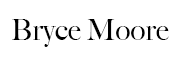
I use “SugarSync.” They have a tool called the “Magic Briefcase.” I guess it stores things online as well but what I like is that it syncs docs in the Magic Briefcase between my home and work computers. So when I save a document at work, it writes to my local copy of the Briefcase and also writes it to the Briefcase on my home computer. If the home computer isn’t up, the write takes place immediately after I log on.
Do you know how the Dropbox concept different from what is offered through “iCloud”? I, too, up to this point have used storage offered through Google, Google docs, etc. A great solution to photo storage is what I’d like to find.
Dad–Dropbox does the same thing. How much space does SugarSync offer? I’ve never heard of it before.
Jodie–Not sure about iCloud. I’m still getting it set up on my iPad. I imagine I’ll use it quite a bit, but who knows. I’m not willing to cut ties to Dropbox until I’ve seen just what iCloud can do. Photo storage is difficult, since it can take up so much drive space. You can do it, but if you want to get serious about it, I think you’d probably have to pay money. For much cheaper, you could just buy an external hard drive, and back it up manually every week/month, etc.