
I posted back at the beginning of social distancing about how I had made the switch to faster internet. In the subsequent five and a half weeks, I’ve continued to be happy with the decision. We consistently get faster speeds that what I’m paying for, and life has been pretty good on the internet front.
Except . . .
As is often the case with a bottleneck, when you clear it up, you discover there are other bottlenecks further down the line that are also problematic. And sometimes there are other technological issues that come up because of the fix you made in the first place.
In my case, both of these things happened. First, with the new internet came a new wifi network. This one has two flavors (5Ghz and 2.4Ghz). The 5Ghz wifi gave fantastic speeds (145mbps), but the 2.4Ghz one was more consistent further away. To make matters more complicated, the way I was delivering wifi to my movie room (on the other side of the house) was through powerline adapters. In theory, these work great. You plug in one side of it next to your modem and hook it up to that via ethernet. Then you plug in the matching pair to that adapter anywhere else in your house. It then gives out a wifi signal, using the copper wiring in your house to transmit the signal.
In practice, this has never been wonderful for my house. The electrical wiring in chez Bryce is old. (It comes with the territory of being an 1841 farm house, though (naturally) the wiring is newer than that . . .) The most I could get pre-network upgrade was around 2mbps up there. Post-network upgrade, I was topping off at 9mbps, and that’s if I was lucky. For some reason, the network switch had made it so the internet speeds in the addition were sometimes as low as .25mbps, and every now and then the wifi up there would just give up.
I could have worked on the problem. Done some troubleshooting to see what could be done about it. But since it had never been great to begin with, I wasn’t sure I wanted to devote a whole lot of time to the project. Plus, with two wifi signals now coming from downstairs (from the new modem) and another coming from the addition (from the powerline adapter), all my devices were getting thoroughly confused. They would bounce back and forth from signal to signal, and it was just a huge mess.
Something had to be done.
I’ll spare you the huge research path I went down, though it was fairly lengthy. I checked a slew of blogs and reviews and called a couple of techie friends as well, trying to determine what the best option for my house would be. I discovered some of my problem could be traced to these old, sturdy, 1841 farmhouse walls. Lath, plaster, and horsehair apparently do a number on wifi signals. The answer? A wifi mesh network.
In a nutshell, a mesh network sets up a blanket of wifi over an area. It has separate components that act to boost the wifi between them, bolstering signals and keeping them consistent. You just have one network you log on to, and then the mesh takes care of the rest, switching you from router to router, depending on signal strength. There are a number of different flavors out there (Google Nest, Amazon’s Eero, and then some from Linksys and Orbi and other models), but in the end I went with Eero.
It arrived yesterday. There are three basic models of Eeros: Eero Pro, Eero, and Eero Beacon. I got a Pro for my base station (as it enables Dynamic Frequency Shifting, which basically makes it so that the system shifts devices around on the network on the fly to ensure they all have the best speed possible, more or less), then three Eeros for my satellite stations. (They’re equipped with ethernet ports, so if I’d ever like to hardwire the stations together, or hook in something directly to a station and skip the wifi, I can.) Officially, my house should have just needed one or two satellites, but I got three because of plaster. The signals were weak, and I was worried two wouldn’t be enough to get it all the way to the addition.
Turns out I was right.
It took me about a half hour to set the whole thing up. Eero uses an app to do all of that, and I have to say it was remarkably pain free. Compared to some networking projects I’ve done before, this was bliss. And the end result has been fantastic. One network for all the devices. Speeds up in the addition are clocking in at over 125mbps, which is what I’m paying for. The signal is strong everywhere. I can check the status through the app at any time, and I can even tell who’s connected and how much bandwidth they’re using. I’m a very happy camper so far.
It did come with a price tag, of course. I paid $370 for the whole thing, which is less than I was worried I’d have to pay. I bought the Eero Pro refurbished, and then the three Eeros as part of a set. That brought the price down some, especially since the set was on sale for $180. (For a Nest with just two satellites, it would have been $350.)
Anyway. If any of you are in the same situation I was, maybe some of this will help you. Bottom line: I learned these days it’s not just the internet speeds you pay for that come into your house. A lot can be done with the networking you’ve got kicking around the walls of your home as well.
~~~~~~~~~~~~~~~~~~~~~~~~~~~~~~
Like what you’ve read? Please consider supporting me on Patreon. Thanks to all my Patrons who support me! It only takes a minute or two, and then it’s automatic from there on out. I’ve posted the entirety of my book ICHABOD in installments, and I’m now putting up chapters from PAWN OF THE DEAD, another of my unreleased books. Where else are you going to get the undead and muppets all in the same YA package? Check it out.
If you’d rather not sign up for Patreon, you can also support the site by clicking the MEMORY THIEF Amazon link on the right of the page. That will take you to Amazon, where you can buy my books or anything else. During that visit, a portion of your purchase will go to me. It won’t cost you anything extra.
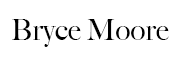
Related Posts
Current Artificial Intelligence Thoughts
I keep going to talks and mini-conferences about artificial intelligence, and my thinking on the subject continues to evolve. Not that I’m really changing my mind on any part of it completely, but rather that as I dwell on the subject more and more, I see aspects I hadn’t thought…
Read More »
Exercising in VR, and More Thoughts on the Future
I wrote a while ago that I was toying with the idea of getting an Apple Vision Pro. In the end, I decided to pass, simply because it was just so expensive. (Though to be honest, reading some of the reviews and experiences people are having with it, I’m still…
Read More »